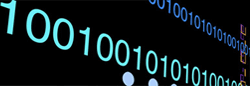This web-page contains important information for DoC members in light of the ongoing public health situation. Last-updated on Sunday 26th April 2020.
Contacting Us
If you need to contact CSG (for any general systems support matters), please email doc-help@imperial.ac.uk. If you need to contact the Information Systems team (for teaching support matters), please email doc-infosys@imperial.ac.uk. It may be possible to set up video conferencing with CSG/InfoSys staff if required but email remains the primary contact method. Please see below for further details on video conferencing options.
Access to College Buildings (Huxley, WPL and ACEX) is restricted. You can arrange to visit your office, whether it it yours alone or a shared office, if you absolutely have to. But most people should continue to work from home, most of the time. To see the rules and procedures about what you need to do to arrange a visit to your office https://imperiallondon.sharepoint.com/sites/foe/doc/DoCStaff/SitePages/Computings-COVID-19-Arrangements.aspx
CSG Piazza Forum
A CSG Piazza forum has been created for answering questions from all departmental members in a communal environment. If you have a technical question that you think could be best answered in a public forum like Piazza, you can post it there. If you have a personal question, please use OTRS instead (e-mail or on-line).
Remote Service Access
We appreciate that many users want remote access to computers and services based within College during the closure. In general, computers within College will remain in the power state that they have been left. The College firewall – which is managed by ICT – usually prevents direct access of computers from outside the College network. There are different ways to address this depending on the nature of the computer.
First, you must know the hostname of your computer. That could be, for example, computer.doc.ic.ac.uk. This can be used with ICT’s wake my pc service to remotely power-on your computer where applicable.
If your College computer is running Windows then please follow ICT’s instructions for remote access.
If your College computer is running Linux then you should be able to first SSH to one of the externally-accessible departmental shell servers and, from there, SSH to your College computer. Alternatively you can connect to the College’s VPN service and then SSH into your computer. ICT also operate an SSH Gateway service: please consult their guide at the end of this web-page.
Please note that the primary purpose of the departmental shell servers is to provide exactly the type of connectivity outlined above. The shell servers are not for running resource-intensive applications. CSG will terminate any resource-heavy processes found to be running on the shell servers.
If you have a computer in College that is unresponsive and you cannot start your PC using the Wake my PC functionality, then please contact the ICT Service Desk by raising a ticket on ASK – or by calling 0207 594 9000. Please be prepared to provide the following information:
- Computer name and contact information.
- Location of your computer (building name, floor, room and desk number).
- Access instructions as necessary (e.g. swipe access, digital code, lock and key etc.).
- Any other information that will help identify your machine, including any specialist software that ICT will need to be aware of.
If you have any questions about the ICT VPN service, please contact ICT. If you have any other questions concerning remote access, please contact doc-help@imperial.ac.uk.
Teleconferencing
Important: please demonstrate appropriate etiquette and security awareness when usng teleconferencing applications. Do not enter open teleconferences – where any user on the Internet can participate – without good reason. If you are hosting a teleconference, please make sure to restrict participants to known people and use their college e-mail addresses for invitations wherever possible.
- Everyday etiquette in Microsoft Teams
- Zoom video meeting etiquette
- Zoom security overview
- Keeping Zoom meetings private
Using Microsoft Teams
The College offers Microsoft Teams for virtual meetings. This is a web application: it can be accessed through a web browser. Alternatively, a Microsoft Teams application is available to download for desktop computers and mobile devices. The following guidelines are for the web application:
- Open https://teams.microsoft.com in your web-browser
- Sign in as USERNAME@ic.ac.uk with your College password (replacing USERNAME with your College username).
- After logging in, click the Calls button on the left-hand side of the window.
- In the text box under Make a call, you can enter the name (surname first), College username or e-mail address of a fellow member of College who you wish to call. Teams may list a set of matching users, narrowing down the selection as you enter more characters.
- You can click on a user in the list to select them.
- If you right-click on a selected user, you should see an option to call that person – call contact – in the form of a telephone logo.
- If you have a webcam attached to – or built into – your computer, there should also be an option to make a video call to the selected user.
Please consult the relevant ICT web-pages for further information on how to use Microsoft Teams.
Using Zoom
College has provided the Department with 20 Zoom licences for staff and the Department has purchased another 20 licences. Please inform Hassan Patel if you wish to host Zoom meetings and need a licence. Zoom can handle tens, even hundreds of participants. You only need a Zoom licence if you will be hosting (starting) a video conference. Please try out the free version to explore its usability and features before requesting a licence.
In order to use Zoom, one has to download a client application and install it on the computer that will be using for teleconferencing. After installation, the application can be launched. The log-in details will be as specified during the sign-up process.
The main Zoom window has a Contacts button: click this button and the dialog will change to list known contacts on the left-hand side. There is also a ‘+’ – Add a contact – button on the left-hand side of the Window. If you click this, you can enter the e-mail address of a fellow College member who has registered with Zoom under that e-mail address.
After registering a contact, you can click that contact and, on the right-hand side of the screen, choose to Chat (text-based) or Meet (video call) to that contact.
More information on using Zoom for meetings is available on-line.
Equipment Loans
There is no provision to borrow equipment from the department via CSG during the College closure. Only a few people will have emergency access to the College during the closure.
Server Access
Physical access to servers in the Virtus Slough data-center and the South Kensington Campus ICT data-centre in the City and Guilds building will be very restricted for the foreseeable future. Remote management should be used wherever available. Please consult the following web-page ahead of any plans you may have for equipment in the Virtus Slough data-center.
Orders
The College post room will remain open while the majority of College buildings are closed. There will be limited space for storage of deliveries depending on the extent of the closure. Please take this into account if you are planning large deliveries.